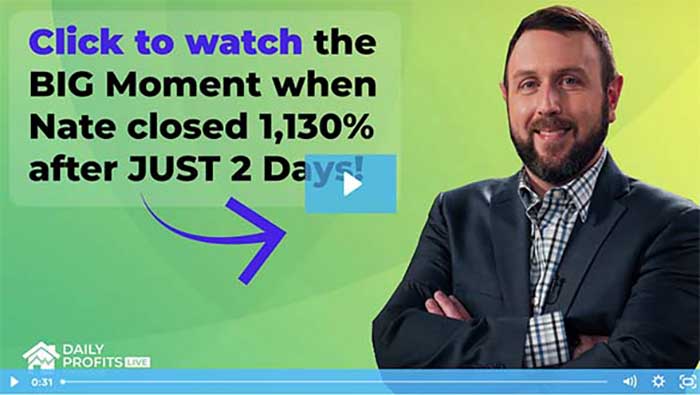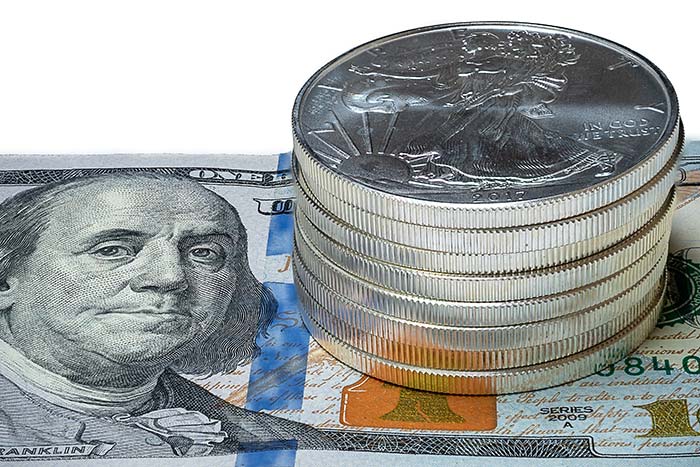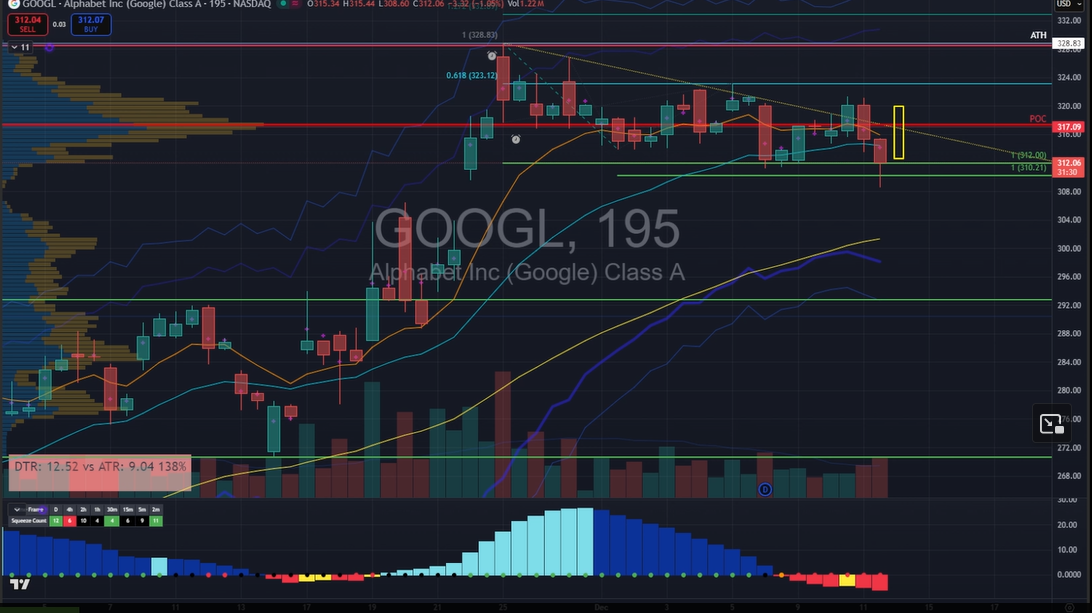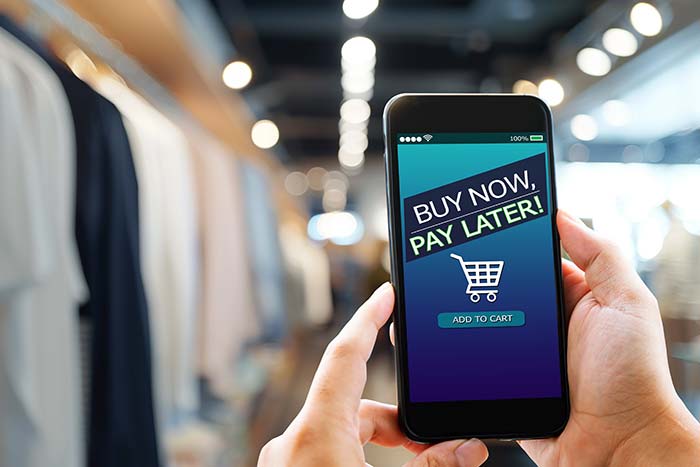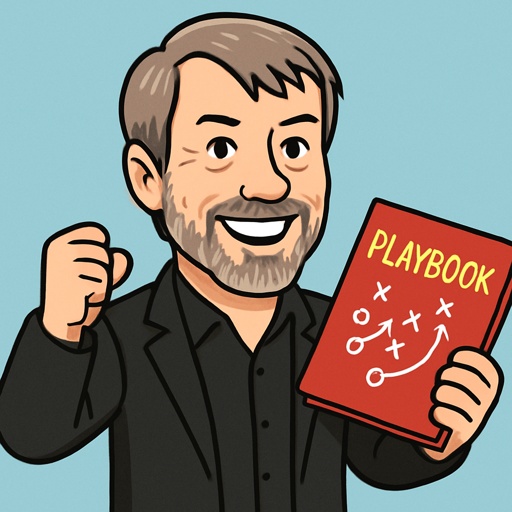Whitelist
We move quickly, just like an S&P 500 pit trader on Fed announcement day. Every weeknight at 5 p.m. EST, we’re going to send out the latest Trade of the Day issue. To ensure you keep up, here’s what you need to do right now – add Trade of the Day to your email whitelist. A whitelist is a place you add emails you don’t want to miss, and adding us to yours is simple.
Start here to make sure you don’t miss a trade.
Whether you’ve got Gmail, AOL, Yahoo or Hotmail, just add us to your contacts or VIP list. To make sure you don’t miss any trades, consider marking emails from us as “not spam,” or putting us in your primary mailbox.
Read on below for a step-by-step tutorial on how to whitelist our email for Gmail, AOL, Yahoo, Hotmail, and other types of email.
Success! You’re one step closer to making money through smart speculation.
AOL
To ensure you continue getting your emails from Monument Traders Alliance, please add our email address to your AOL address book. Sign in to your account and do the following:
Add the address to your contacts.
Add TradeoftheDay@mb.mtatradeoftheday.com to your AOL Contacts. AOL will usually deliver emails from addresses that are in your Contacts.
Create a filter for the address.
- Click Spam Controls on the lower-right side of your inbox screen. A Mail and Spam Controls box will appear.
- Click Customer Sender and choose Allow email from.
- Enter TradeoftheDay@mb.mtatradeoftheday.com.
- Click Add.
- Click Save.
YAHOO!
To ensure you continue getting your emails from Monument Traders Alliance, please add our email address to your Yahoo address book. Sign in to your account and do the following:
Add the address to your contacts.
Add TradeoftheDay@mb.mtatradeoftheday.com to your Yahoo Mail Contacts. Yahoo will usually deliver emails from addresses that are in your Contacts.
Create a filter for the address.
- Hover over the Settings menu icon and select Settings.
- Click Filters and then Add.
- Enter a Filter Name.
- Enter the domain (MTATradeOfTheDay.com) of the email you want to whitelist in the Sender
Or…
- Enter TradeoftheDay@mb.mtatradeoftheday.com in the Recipient
- Select Inbox as the folder to deliver the email to.
- Click Save and then click Save
Tips:
- Do not enter email addresses in both the Sender and Recipient fields, as Yahoo Mail will filter in emails that meet only both criteria.
- In both the Sender and Recipient fields, you can enter either a specific email address or an entire domain.
- Create a new filter for each domain or email address you want to whitelist.
HOTMAIL
To ensure you continue getting your emails from Monument Traders Alliance, please add our email address to your Hotmail address book. Sign in to your account and do the following:
Add the address to your contacts.
Add TradeoftheDay@mb.mtatradeoftheday.com to your Hotmail Contacts. Hotmail will usually deliver emails from addresses that are in your Contacts.
Create a filter for the address.
- Click the cog icon in the top-right corner and then choose Options.
- Under Junk, click Safe Senders.
- Enter TradeoftheDay@mb.mtatradeoftheday.com.
- Click the “+”
- Click Save.
GMAIL
To ensure you continue getting your emails from Monument Traders Alliance, please add our email address to your Gmail address book. Sign in to your account and do the following:
Add the address to your Contacts.
Add TradeoftheDay@mb.mtatradeoftheday.com to your Gmail Contacts. Google will usually deliver emails from addresses that are in your Contacts.
Mark messages as “Not spam.”
If Gmail has marked emails you wish to whitelist as spam, tell it the emails are not spam.
- In Gmail, navigate to the Spam folder.
- Search for emails containing the domain TradeoftheDay@mb.mtatradeoftheday.com.
- Select all the emails shown.
- Click More and then choose Not spam.
Create a filter for the address.
Create a filter to tell Google to whitelist TradeoftheDay@mb.mtatradeoftheday.com.
- Click the cog icon in the top-right corner and then choose Settings.
- Click on Filters and then choose Create a new filter.
- Enter the domain (MTATradeoftheDay.com) of the email you want to whitelist in the From
Or…
- Enter TradeoftheDay@mb.mtatradeoftheday.com in the To
- Click Create filter with this search.
- In the box called When a message arrives that matches this search, select Never send it to spam.
- Click the Create filter
Tips:
- Do not enter email addresses in both the From and To fields, as Gmail will filter in emails that meet only both criteria.
- In both the From and To fields, you can enter either a specific email address or an entire domain.
OTHER EMAIL
Many popular email programs, including older versions of Outlook, Outlook Express, Eudora and Netscape Mail, don’t provide a convenient way for you to whitelist the folks you want to receive email from. If you’re using this sort of email system and you either aren’t getting email you value or want to make sure you continue to receive it in the future, you can do something about it.
Contact the customer service people or the postmaster at the company that provides your email or Internet connection (your ISP). Explain to them what email subscriptions you asked for (or paid for) and value. Ask them whether they can whitelist the sender. (Unfortunately, some email systems don’t allow whitelisting.) If they do whitelist, they’ll probably ask you for some information about the publisher. Here’s what to tell them:
- Sending Address: If your ISP asks for the “sender” or “from” address, give it the address TradeoftheDay@mb.mtatradeoftheday.com.
- Domain: If your ISP needs to know the domain Monument Traders Alliance is mailing from, try forwarding it one of our emails. The domain is in the “header” of every email. If that doesn’t work, you’ll have to contact the publisher to ask them what domain it’s sending from. There might be more than one, especially if you have multiple subscriptions.
- IP Address: If your ISP asks for the sending IP address, try forwarding it one of our emails. The “originating IP” is in the “header” of every email. If that doesn’t work, you’ll have to contact us to ask what IP address we’re sending from.
Thank you for whitelisting us!